Scrivener’s binder offers a great structural view of your project, but sometimes you may want to spread out a little more. Scrivener lets you take advantage of the extra space on an iPad to view your documents on a virtual corkboard.
Tap the corkboard icon next to a group in the binder to display the group’s subdocuments as index cards in the editor. (If the group is already expanded in the binder, tapping anywhere in the row outside the circled chevron will load the corkboard.) The cards show each document’s title and synopsis, or the first few lines of text for those documents that don’t have a synopsis. (Sneak preview of a future desktop feature!) You can even assign an image to a document to display in place of its synopsis text.
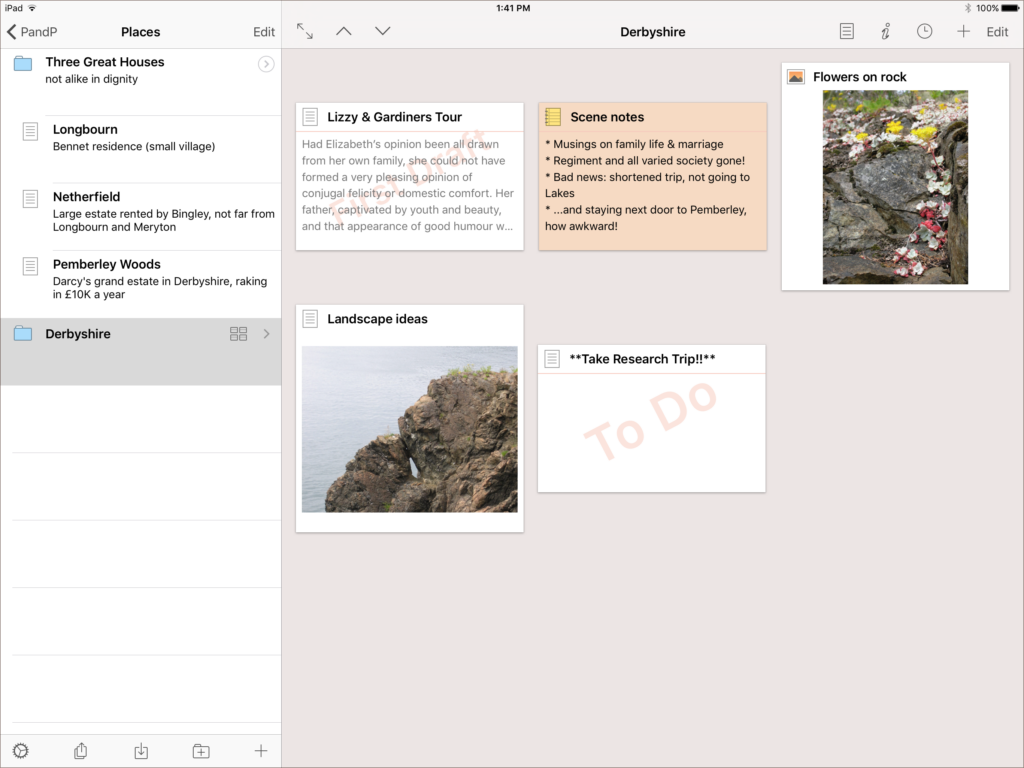
The corkboard displays documents as index cards and photos.
As in the desktop version, you can drag and drop cards to reorder your documents, and you can resize cards the iOS way, with a simple pinch gesture. You can create new documents directly on the corkboard, as well as delete, merge, or move documents.
Besides providing a fresh perspective of a container’s contents, the corkboard also gives you an easy way to navigate. Just tap a card to load the document in the editor, or swipe left on the card to open it as a Quick Reference document in the sidebar. Double-tap a card to pop open the inspector, where you can view and edit the title, synopsis, notes, and other meta-data such as label and status. If you prefer, tap the “i” button in the editor navigation bar to open the inspector in the sidebar so you can work with the meta-data while keeping the corkboard fully visible. Or, go full-screen to focus on the cards—Scrivener’s mobile corkboard lets you work however you like.

