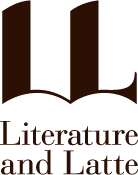Owners of Scrivener 1 for Windows can upgrade to Scrivener 3 without paying the full price. To find out how, read on.
Upgrade to Scrivener 3 for Windows
Upgrade Pricing
The update to Scrivener 3 is free for users who bought Scrivener 1 on or after 20th November 2017. Users who purchased Scrivener 1 for Windows before that can buy Scrivener 3 with a 45% discount. The upgrade fee is the same for both the regular and education licences. Only users who purchased from our store, or from a reseller that provides activation through our store, are eligible for discounted update pricing.
How to Upgrade
If you qualify for a discounted or free upgrade, please follow these instructions to claim your discount:
- Download, install and run Scrivener 3 for Windows from the product download page. Without a license, it will run in trial mode.
- In the trial window that opens when you launch Scrivener 3, click on “Upgrade from an older version”.
- If prompted, enter your email address and your Scrivener 1 license code and click on “Check for Discount.” (If Scrivener 1 is installed on your computer, this step might not be necessary, because your Scrivener 1 licence may be found automatically.)
- Wait a moment as Scrivener checks our servers to see if you are eligible for a discounted upgrade. Once the check is complete, you will be told how much of a discount you are entitled to, based on when you bought Scrivener 1.
- You should see the discount reflected in the price in the main trial window. Simply click the “Buy Now” button in the trial window and follow the instructions in the checkout window that appears to buy at the discounted price.
Once your purchase is complete, Scrivener should activate your new licence automatically. You’re now ready to get writing. You’ll receive an email with your new licence code—be sure to keep it safe in case you want to install Scrivener 3 on another computer.
If the Built-In Store Fails
In some cases the built-in store may fail to run properly within the software. In this event, you can use our web store to finalise the purchasing of Scrivener, or to claim your free copy if you are eligible for one.
When launching the software in a trial state, you will see the coupon code that you generated using the above checklist. Copy this code from the software, and then begin the purchasing process for one regular copy of Scrivener 3 for Windows. At the step where you are presented with payment options, you will find a small link to “Add Coupon”. Paste the coupon code into the presented field, and once it is verified, proceed with check-out.
Automatic activation will of course not be available when using a browser to complete the upgrade. Once you receive your licence code to the provided email address, return to the software and click the Enter Licence button to unlock the standard version.