In Scrivener for iOS, the sidebar usually shows the binder (the list of files in the project). However, the sidebar can also be used to show the inspector and, on iPads, a Quick Reference editor for referring to research.
So that you don’t have to disturb the sidebar if you don’t want to, Scrivener gives you multiple options for navigating your project directly from the editor: you can switch documents using the Previous/Next buttons, select from the Recents list, or follow a Scrivener link to another document.
If you ever lose your place, simply tap the document title in the editor navigation bar to reveal the document in the binder. A further tap on the container title in the binder nav bar will show its full path in the project outline.
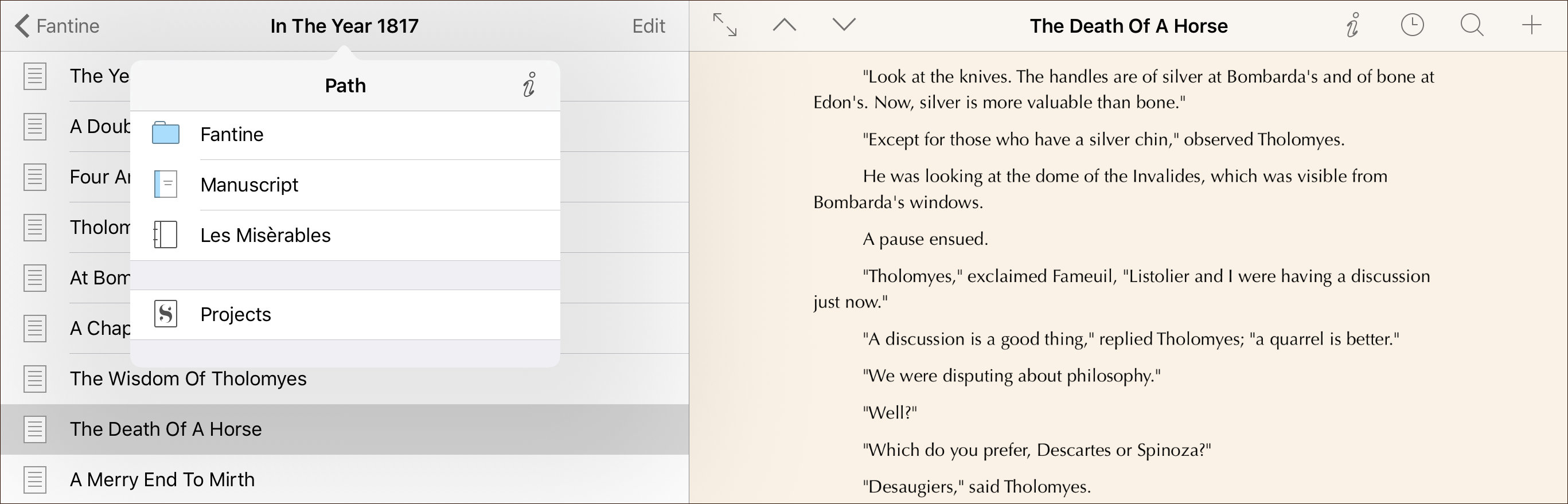
View the current group’s path in the project outline.

